« Blogging my conversion 2 | Main | Blogging my conversion 4 »
Blogging my conversion 3
By Rosie Perera | June 16, 2011 at 12:23 am
Not surprisingly, I was up rather late last night (4am) playing with my new toy. I resisted the temptation to download any games, though. No, I’m not going to cave and jump on the “Angry Birds” bandwagon. And I couldn’t find a Scrabble app, which would have been the only one worth wasting time on. Instead I downloaded a few useful apps:
• Logos for Android (beta) – main reason for getting the Android in the first place; I’ll probably keep mum about this for the time being
• Google Sky Map – you can aim your device at the sky and as you move it around, it will show you on the screen the names of the constellations you’re looking at; it’s not using the camera, it does it using GPS and gyroscope technology; here’s a screenshot from it:
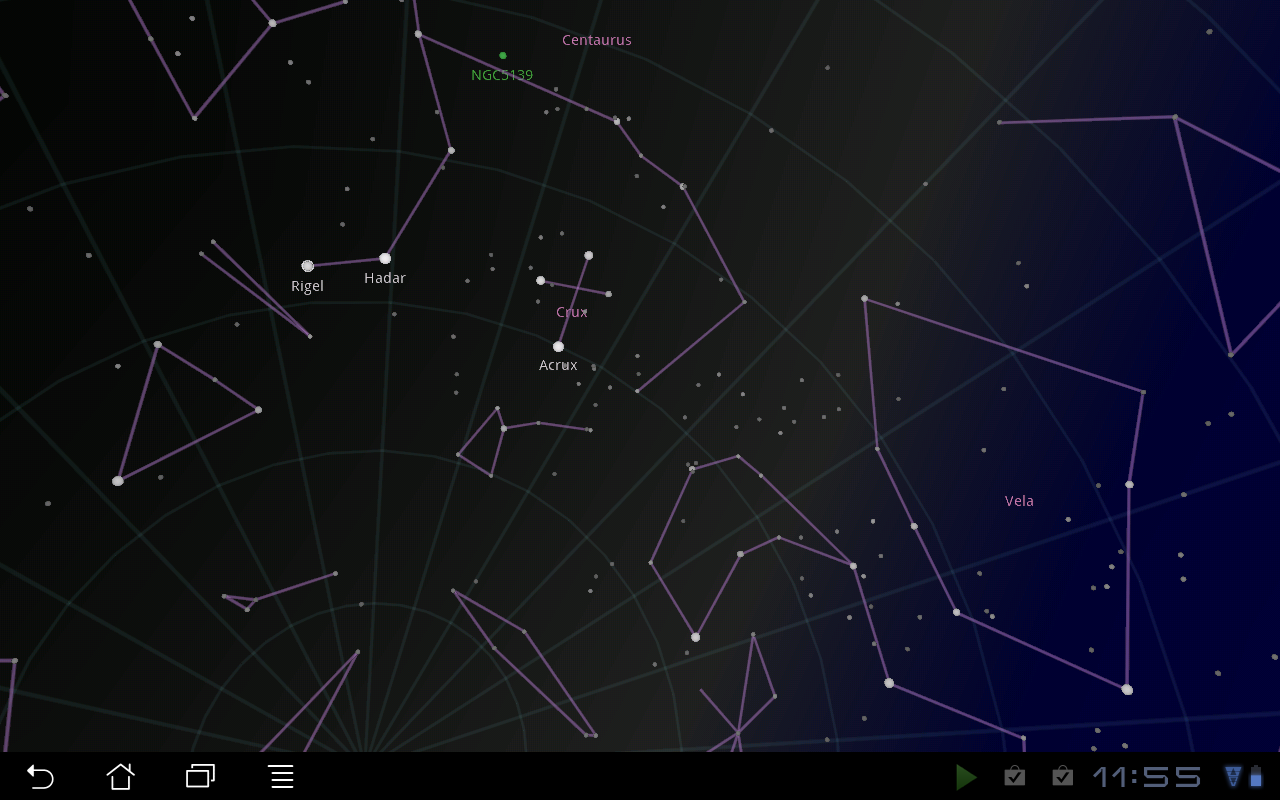
(You have to enable screenshots in Settings > Screen; then you can tap and hold the Recent Apps icon to do it; the resulting PNG files will end up in the sdcard/Screenshots folder which you can access via the File Manager app.)
• Amazon Kindle – for reading Kindle books; I have never owned a Kindle device, but I have bought a few Kindle books and have been accessing them via the Kindle for PC software thus far
• CBC News – yes, as part of my “conversion” I decided to finally use a Canadian-centric news source; I’ve been primarily relying on CNN and Huffington Post thus far for my web-based news (I don’t watch TV or get a newspaper). I might also consider subscribing to some thing that will let me read the New York Times on my Android, though I haven’t investigated that yet.
• Flixster – for movie reviews, trailers, and local showtimes
• TweetDeck – my Twitter feed reader and tweeter
• Skype – I’m disappointed that it doesn’t have video call capabilities, just voice calling
I got an answer to my question about closing apps. Apparently, you don’t ever close apps on the Android. Every app you’ve launched remains running. You can see all currently running apps and switch between them by clicking — or rather it’s called “tapping” since you do it with your finger — on the icon that looks like two overlapping rectangles (next to the Home icon). You can kill a running app’s process if you absolutely need to, if it hangs or something, by going to Settings > Applications > Manage Applications, select the app in question, and Force Stop. But otherwise, people claim there’s no reason to need to close an app, since the latest versions of the Android OS efficiently manage use of memory so the device won’t get bogged down with all these apps running. I’m kind of annoyed by this because the running apps menu gets cluttered. And I managed somehow to have two instances of “Settings” running at once and couldn’t get rid of the spare one. The only way to clear the running apps menu is to shut down and restart the device.
I watched the trailer for “Super 8” using Flixster. I like the UI for the app. The sound quality was fine, but it’s hard to see video on the Eee Pad in a normally lit room. I imagine it would be better in a darkened room, but who is going to go to that trouble? My office is not very darkenable in the daytime since the shades are translucent.
My housemate, who knows how addicted I am to the computer, pointed out that it was kind of dangerous for me to buy a mobile device. But I purposely got a tablet instead of an Android phone, so that I won’t be tethered to it. I won’t carry it around with me everywhere I go.
Topics: Android | No Comments »
Comments
You must be logged in to post a comment.